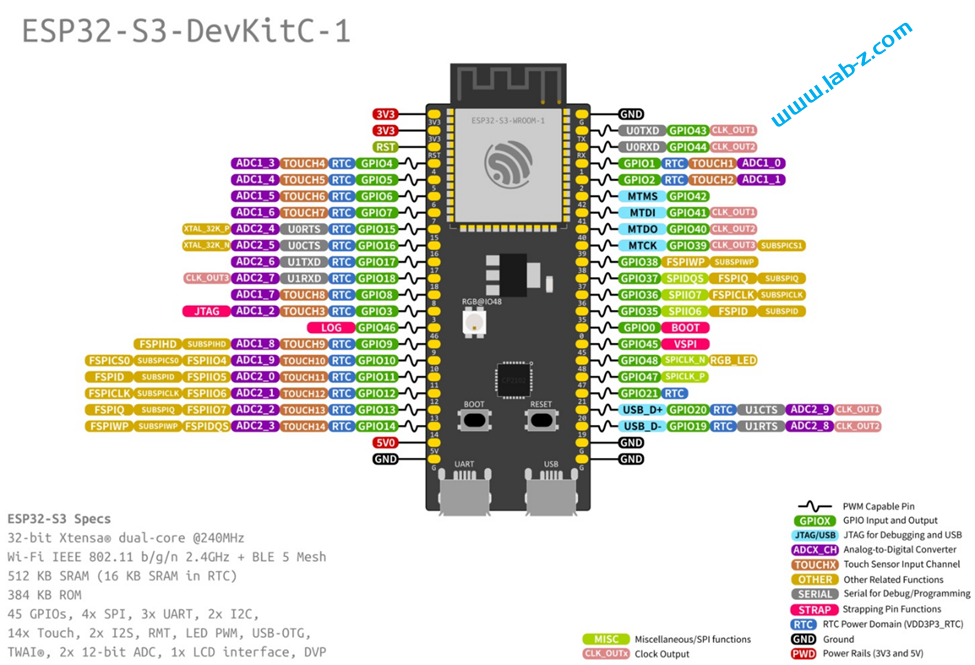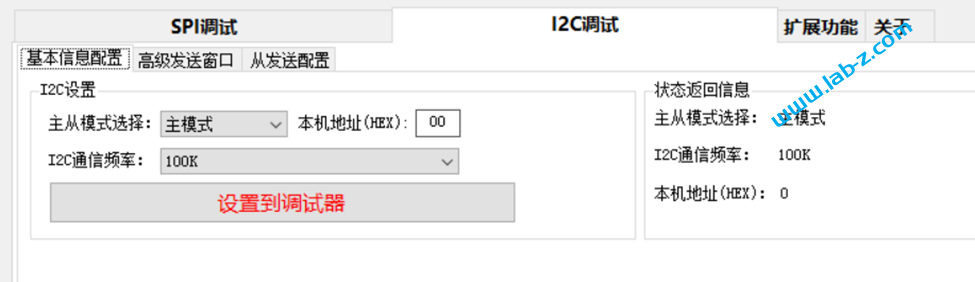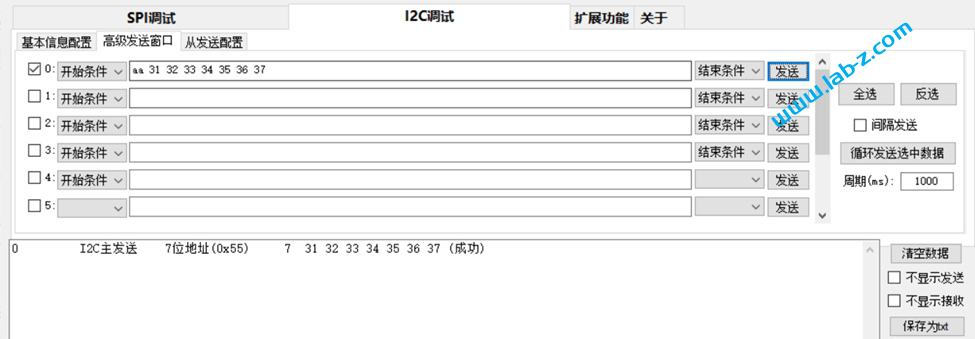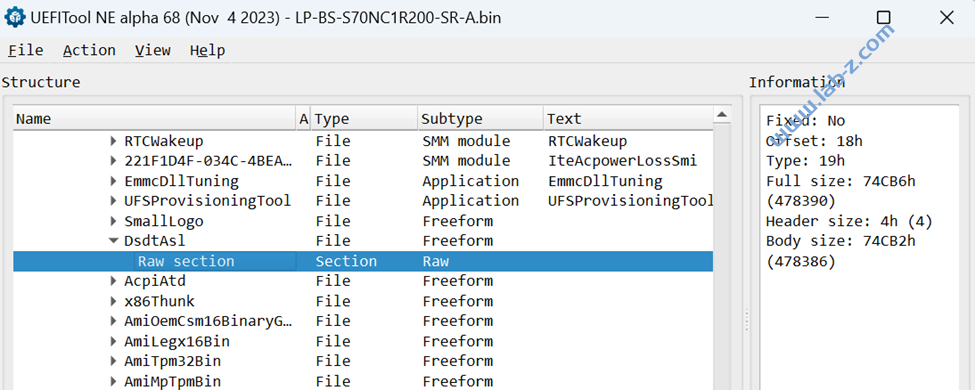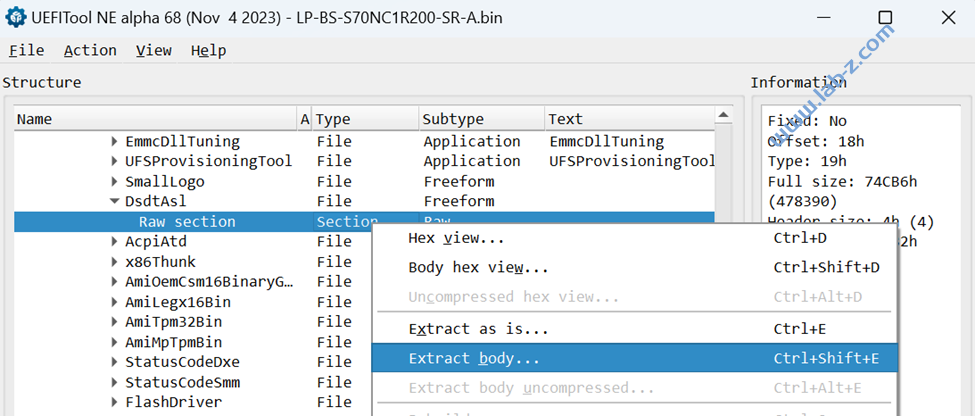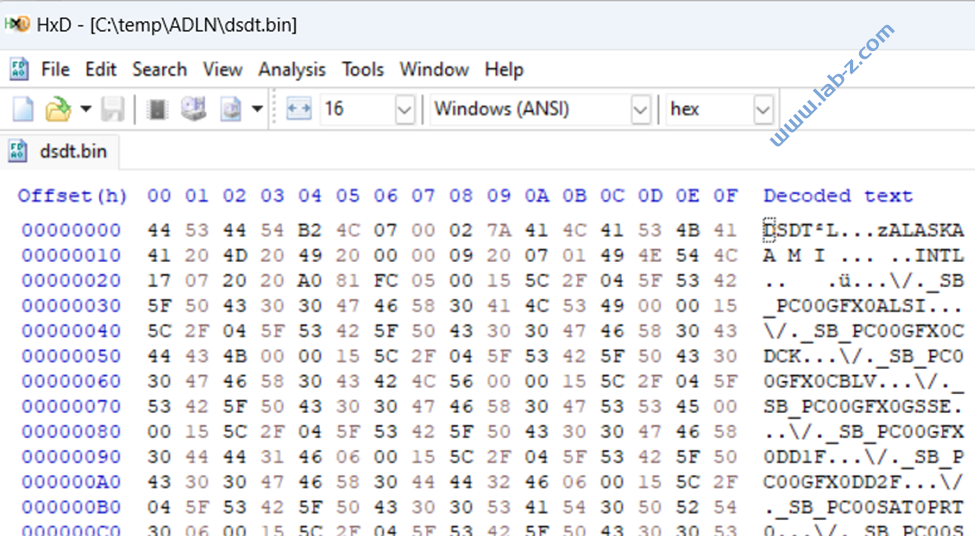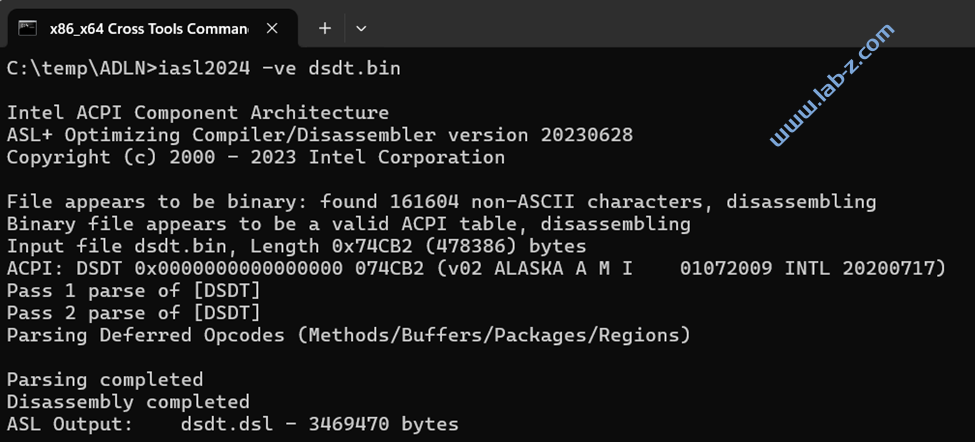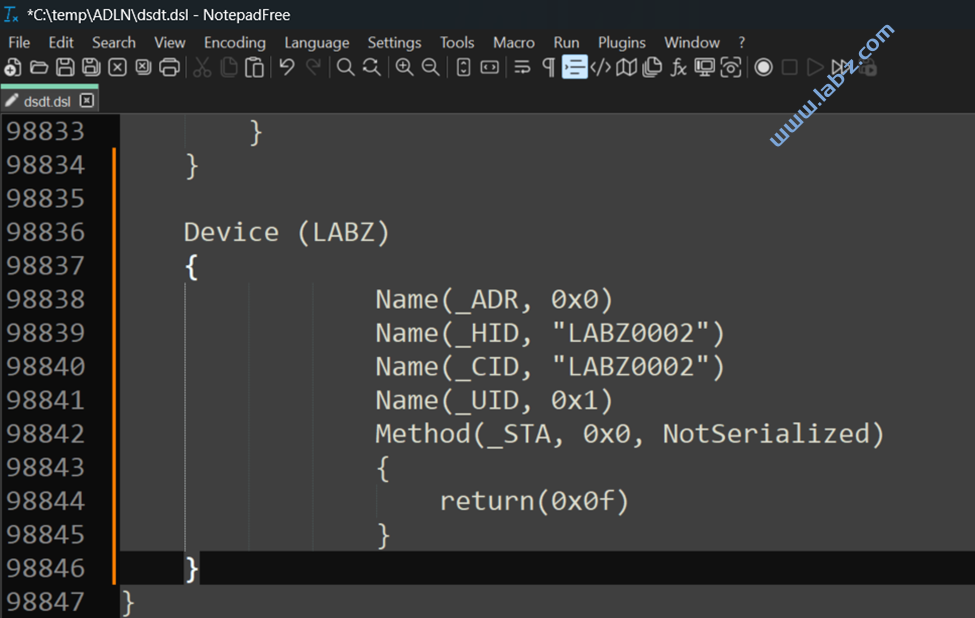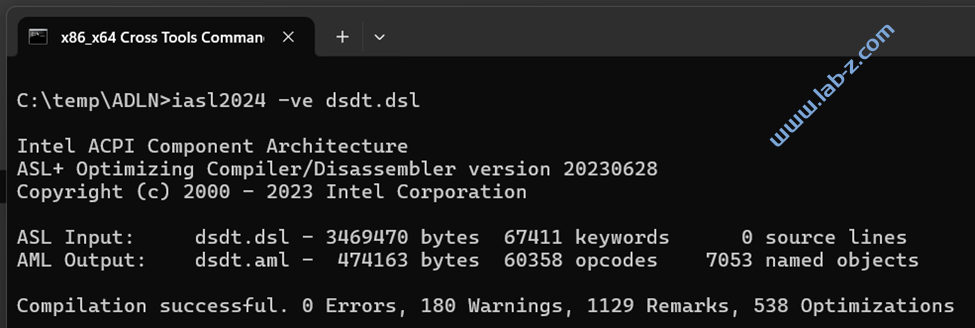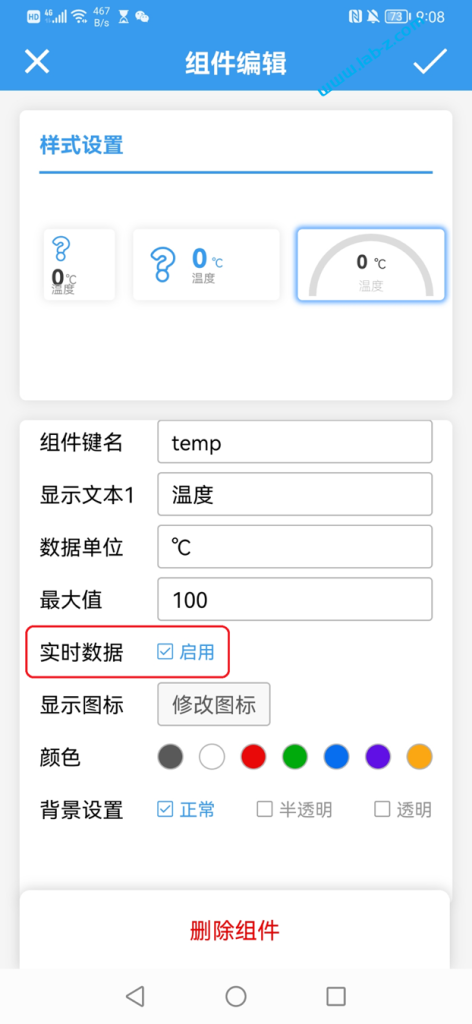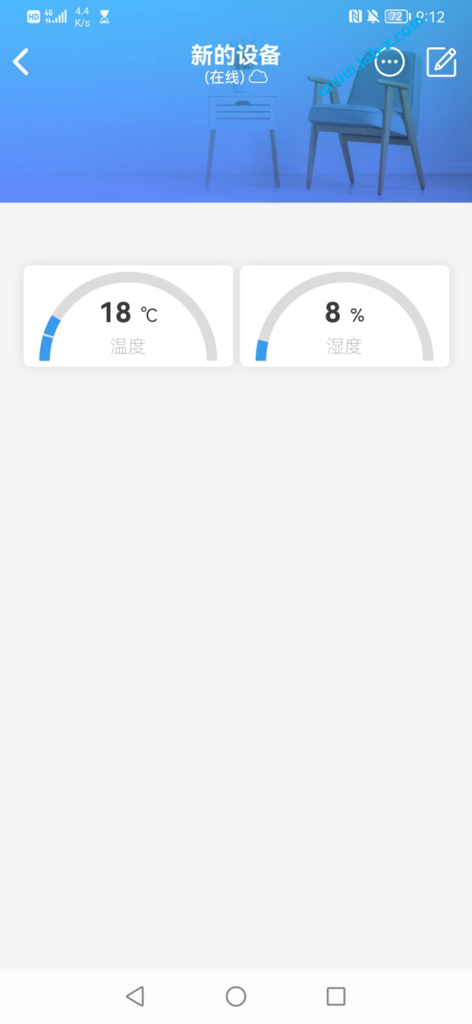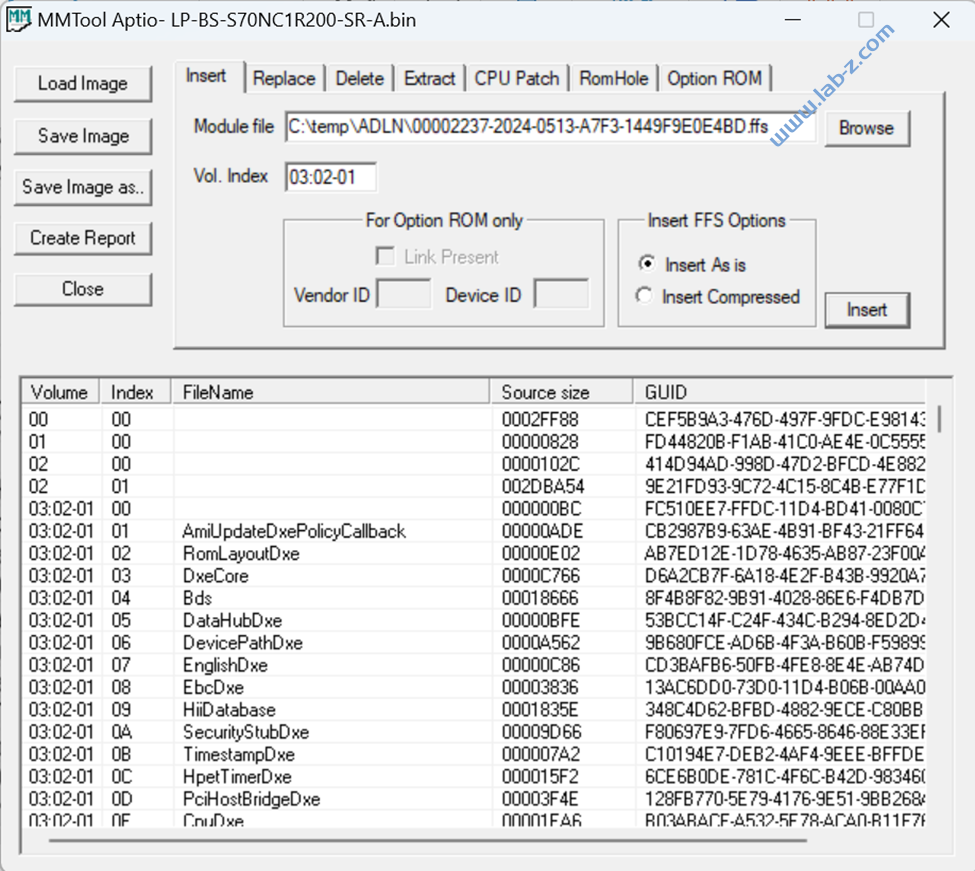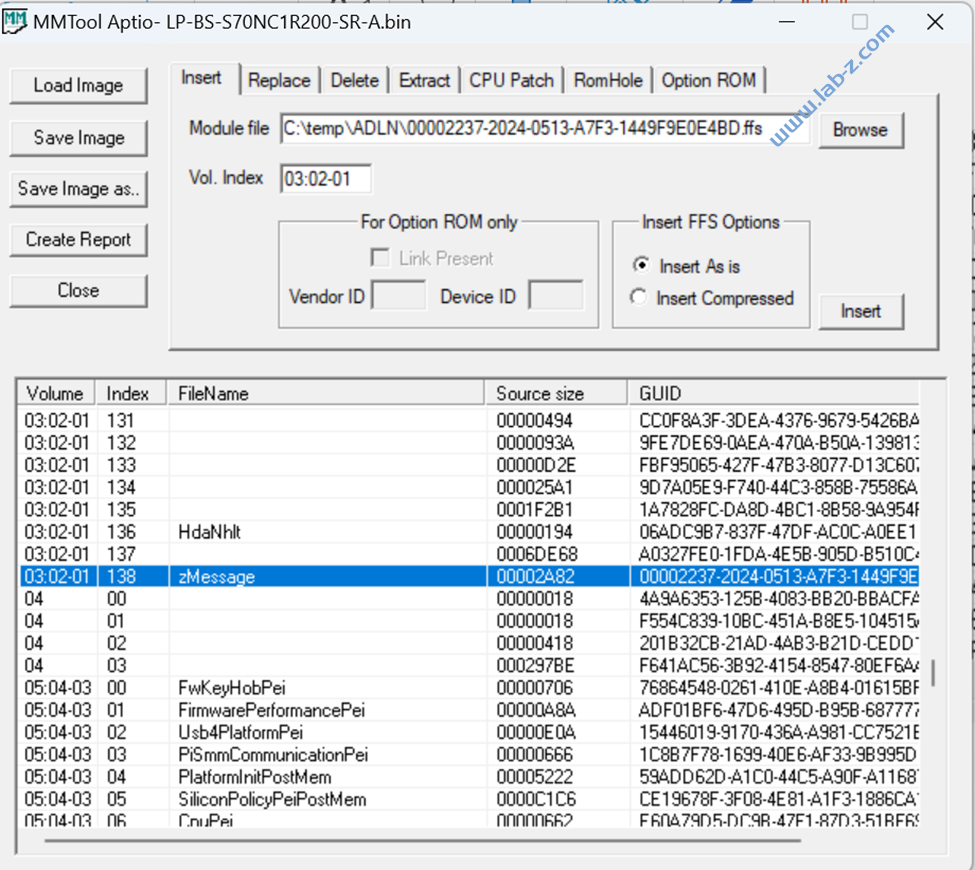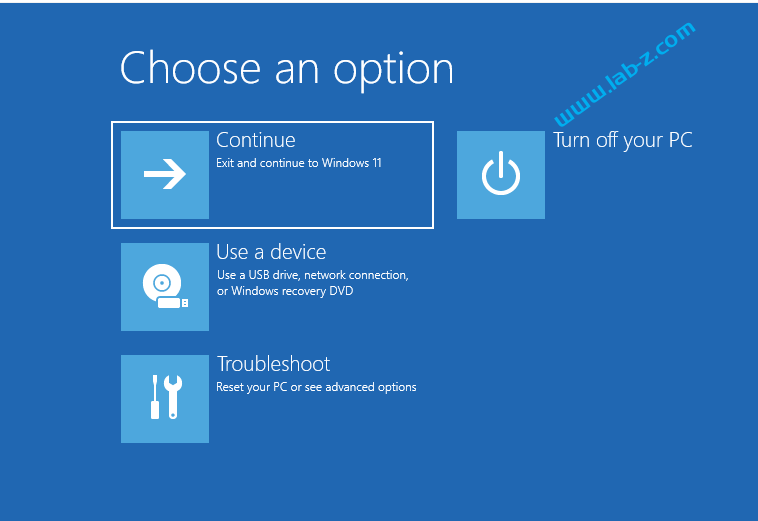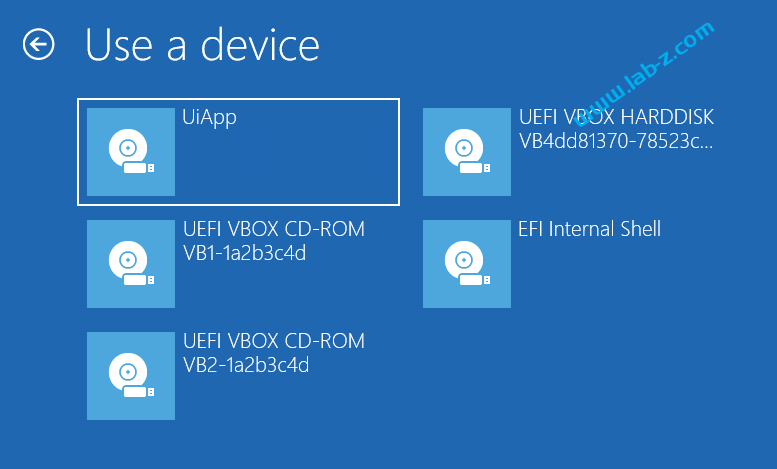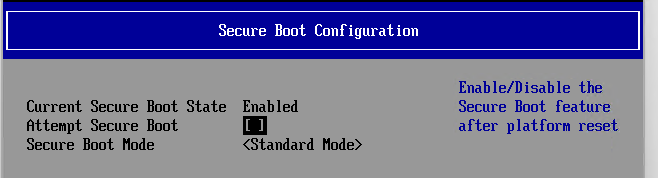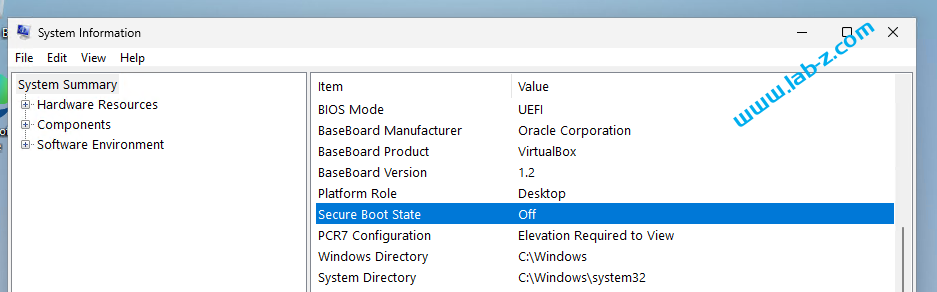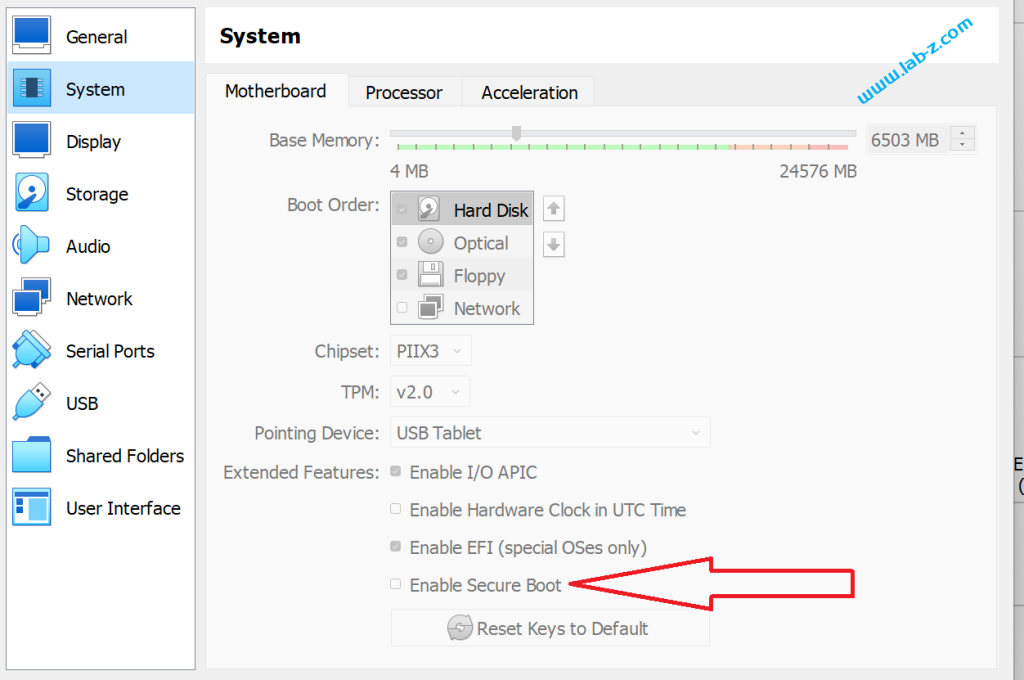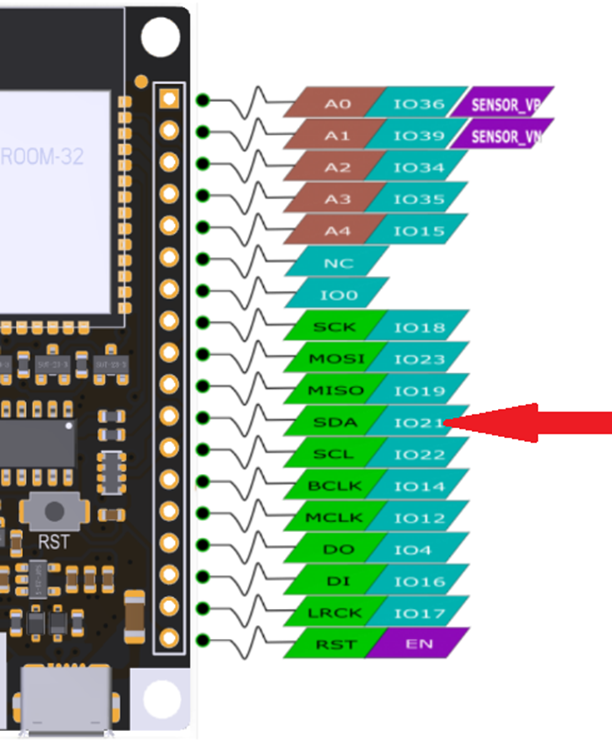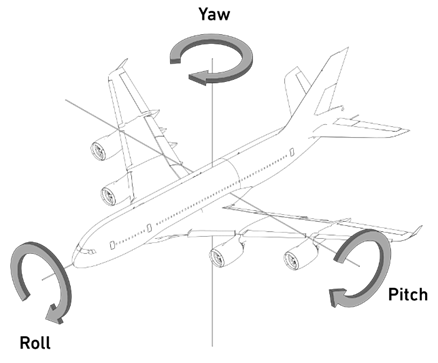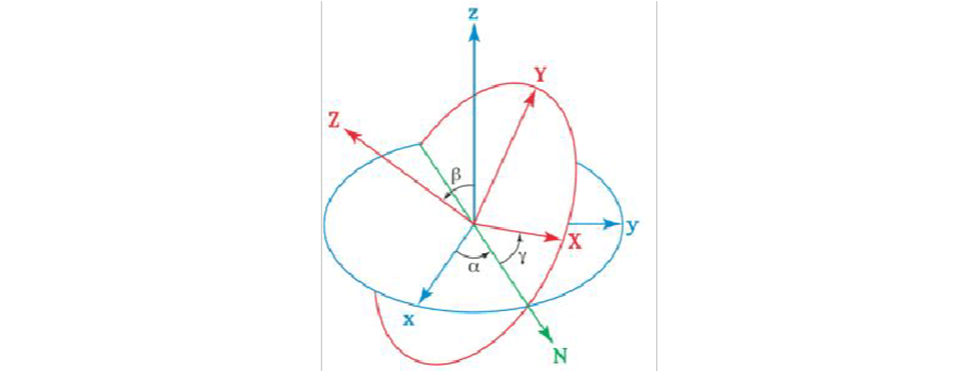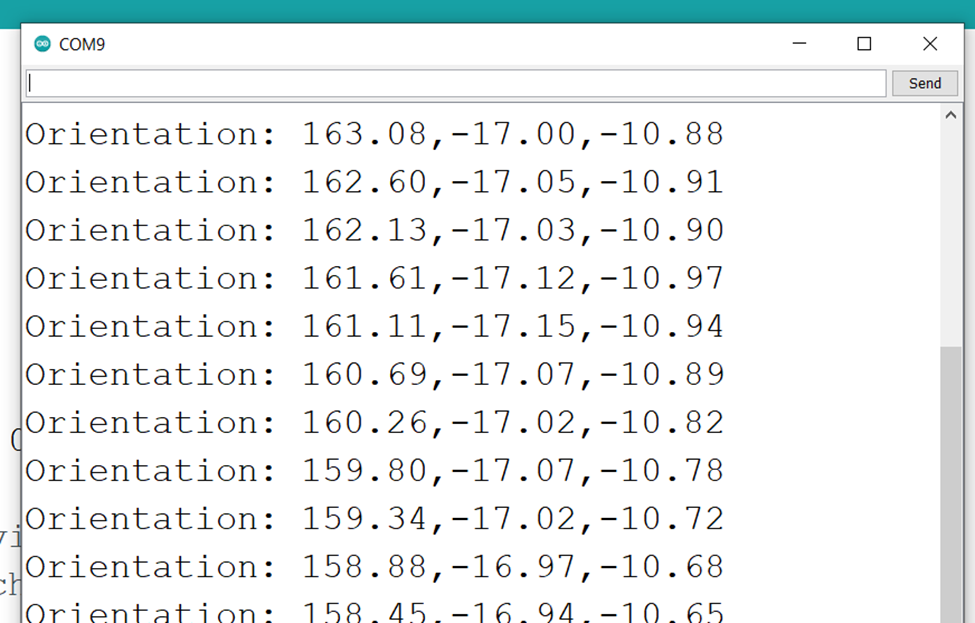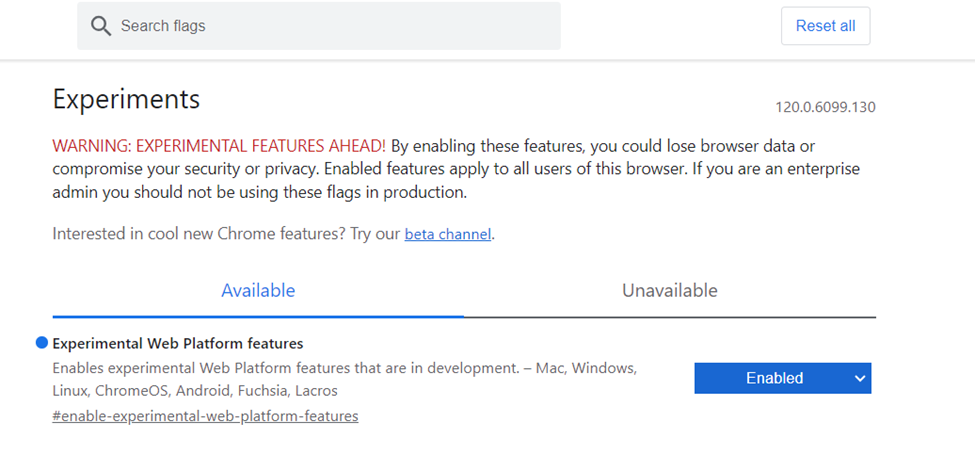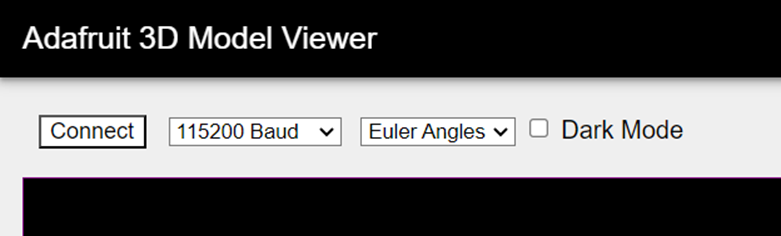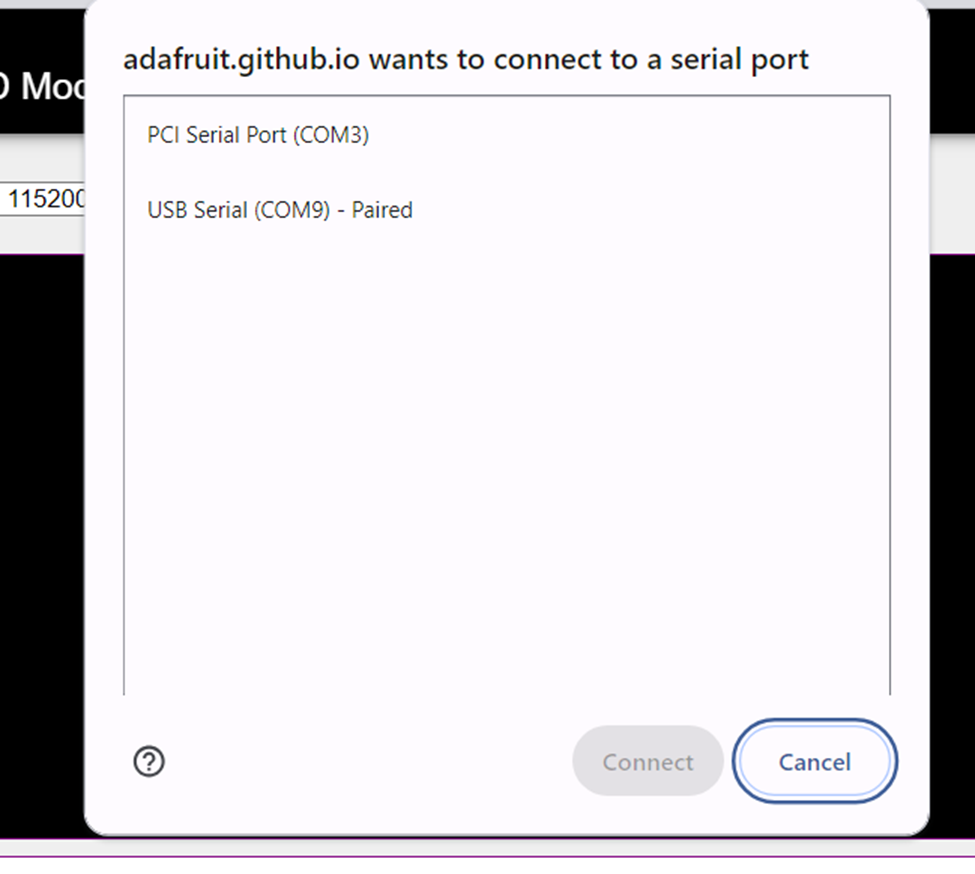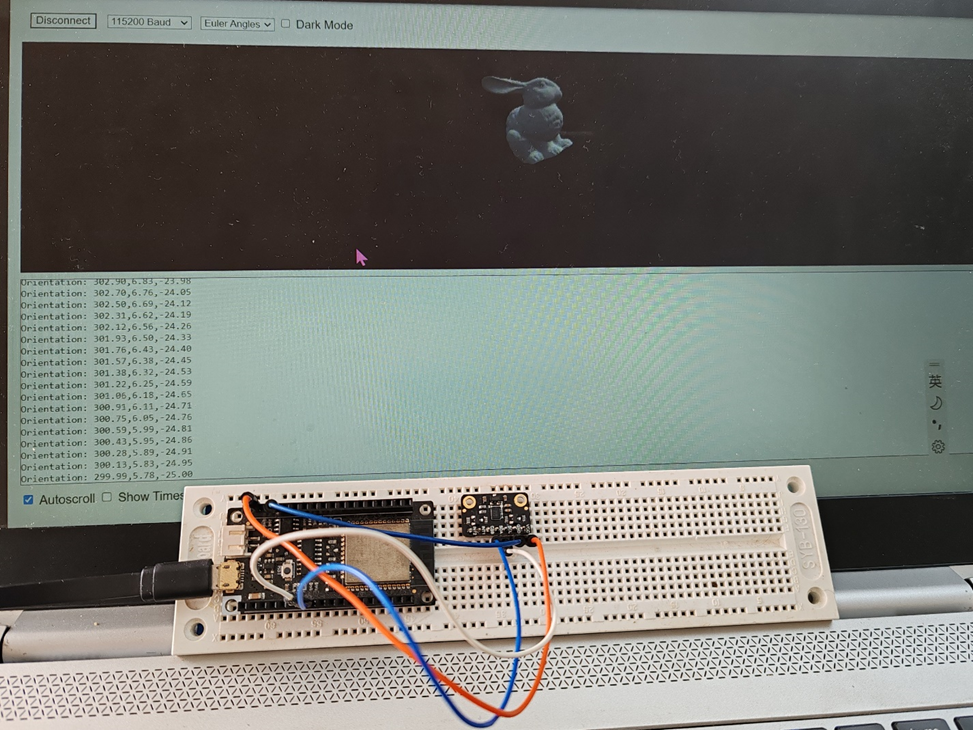PwrTest 是一款微软提供的用于Power Loop 测试的工具【参考1】,可以用于 ModernStandby或者 S3/S4 循环测试。它位于 WDK中,安装后可以在C:\Program Files (x86) \Windows Kits\ 目录中找到(建议在这这个目录下直接搜索)。
用法非常简单:
- 使用管理员权限打开 cmd 窗口
- Pwrtest + 参数即可
例如:测试S4睡眠并且唤醒 100次
pwrtest /sleep /s:4 /c:100
下面是运行 pwrtest /? 得到的帮助信息:
Usage: pwrtest /scenario [/scenario_options] [/common_options]
scenario
Name Description Min OS Req
------------------------------------------------------------------------------
sleep run sleep/resume transitions Win7
battery battery information and monitoring Win7
info system power information Win7
es thread execution state monitoring Win7
idle power idle monitoring Win7
ppm processor power management monitoring Win7
timer system timer resolution monitoring Win7
disk disk idle monitoring Win7
device device idle monitoring Win7
monitor monitor dim/blank monitoring (user idle) Win7
requests power request monitoring Win7
thermal ACPI thermal zone monitoring Win7
processidle monitor and force idle/background tasks to run Win7
cs run connected standby transitions Win8
platidle platform idle statistics monitoring Win8
ppmidlecontrol veto/un-veto processor idle states Win10 RS5
platformidlecontrol veto/un-veto platform idle states Win10 RS5
directedfx run Directed FX tests on a device Win10 19H1
scenario_options
To see available scenario options type: pwrtest.exe /scenario /?
Example: pwrtest.exe /sleep /?
common_options
/lf:folder folder for the log files
For example, c:\myfolder or \\server\share
Default log location is the same folder as pwrtest.exe
/ln:name name for the log files and the ETW trace session name.
Log file extensions added automatically (.wtl, .xml, etc.)
Default name is pwrtestlog.
/etwbuffersize:n n indicates ETW buffer size in KB if larger than default.
Default is current page size or 256KB (whichever is
greater).
/etwminbuffers:n n indicates the minimum number of buffers allocated for
the ETW session if larger than the minimum of 2 per
logical processor.
Default is 2 per logical processor
/etwmaxbuffers:n n indicates the maximum number of buffers allocated for
the ETW session if larger than the minimum of 2 per
logical processor and larger than etwminbuffers.
Default is etwminbuffers + 20.
/delaywrite when specified, log data is buffered in memory to reduce
disk writes. Affects all log types including ETL.
Execution Requirements:
-must run from an administrator/elevated command prompt in order to support
ETW tracing
-must run natively (WoW64 not supported) in order to support ETW tracing
-group policy settings put in place by your system administrator may
interfere with some scenarios that need to temporarily modify power
setting values (such as the sleep scenario)
这是 10.0.22621.1 WDK 自带的pwrtest。
有需要测试 S3 S4 MS Loop的朋友可以考虑使用这款工具进行测试。
参考:
1. https://learn.microsoft.com/zh-cn/windows-hardware/drivers/devtest/pwrtest